以下の様なテーブル ビューをデザインしたとします。
テーブルのセルにはテキスト フィールドが配置されており、キーボードからの入力が可能とします。
ボタン10のタイトル行などにキーボード入力を行おうとフォーカスを移動すると、画面下部から表示されるキーボードで入力領域が隠されてしまうことになります。
そこで入力領域が重ならないように、以下の様にテーブルを引っ張り上げます。(表現がいまいちですが、通常のスクロールでは移動できない位置にセルを上げ下げします。)
このような表示は、キーボードの表示、非表示時に UITableView の UIEdgeInsets の値を調整することで、編集中セルを画面中央へ移動させることが可能です。
あと、iOS 5 では、日本語キーボードの上部に予測変換候補が表示される仕様となっているようなので考慮しておきます。
手順は、以下の通り
1. UITableViewController でキーボードの通知を取得できるようにする
2. キーボードの表示、非表示に UITableView の UIEdgeInsets の値を調整することで、編集中セルを画面中央へ移動させる
1 2 3 4 5 6 7 8 9 10 11 12 13 14 15 16 17 18 19 20 21 22 23 24 25 26 27 28 29 30 31 32 33 34 35 36 37 38 39 40 41 42 43 44 45 46 47 48 49 50 51 52 53 54 55 56 57 58 59 60 61 62 63 64 65 66 67 68 69 70 71 72 73 74 75 76 77 78 79 80 81 82 83 84 85 86 87 88 89 90 91 92 93 94 95 96 97 98 99 100 101 102 103 104 105 106 107 | - (id)initWithStyle:(UITableViewStyle)style { self = [super initWithStyle:style]; if (self) { // Custom initialization // ソフトキーボードの表示、非表示の通知を登録する NSNotificationCenter *center; center = [NSNotificationCenter defaultCenter]; [center addObserver:self selector:@selector(keyboardWillShow:) name:UIKeyboardWillShowNotification object:nil]; [center addObserver:self selector:@selector(keybaordWillHide:) name:UIKeyboardWillHideNotification object:nil]; } return self; } - (void)dealloc { // ソフトキーボードの表示、非表示の通知を解除する NSNotificationCenter *center; center = [NSNotificationCenter defaultCenter]; [center removeObserver:self name:UIKeyboardWillShowNotification object:nil]; [center removeObserver:self name:UIKeyboardWillHideNotification object:nil]; [super dealloc]; } #pragma mark - #pragma mark Software Keyboard Mthods - (void)keyboardWillShow:(NSNotification*)notification { NSDictionary *userInfo; userInfo = [notification userInfo]; // 1. キーボードの top を取得する CGRect keyboardFrame; keyboardFrame = [[userInfo objectForKey:UIKeyboardFrameEndUserInfoKey] CGRectValue]; CGFloat keyboardTop = (APP_CONTENT_HEIGHT) - (keyboardFrame.size.height + 55.f ); // 55.f:予測変換領域の高さ // 2. 編集中セルの bottom を取得する // テーブル ビューはスクロールしていることがあるので、オフセットを考慮すること UITableViewCell *cell; cell = [self.tableView cellForRowAtIndexPath:[NSIndexPath indexPathForRow:indexPath_.row inSection:indexPath_.section]]; CGRect cellFrame; cellFrame = cell.frame; CGPoint offset = CGPointZero; offset = self.tableView.contentOffset; CGRect cellRectOrigin = CGRectZero; cellRectOrigin.origin.x = cellFrame.origin.x - offset.x; cellRectOrigin.origin.y = cellFrame.origin.y - offset.y; CGFloat cellBottom = cellRectOrigin.origin.y + cellFrame.size.height + 30.f; // 30.f:マージン // 編集中セルの bottom がキーボードの top より上にある場合、 // キーボードに隠れないよう位置を調整する処理対象外とする if (cellBottom < keyboardTop) { return; } // 3. 編集中セルとキーボードが重なる場合、編集中セルを画面中央へ移動させる // キーボードの高さ分の insets を作成する UIEdgeInsets insets; insets = UIEdgeInsetsMake(0.0f, 0.0f, keyboardTop, 0.0f); NSTimeInterval duration; UIViewAnimationCurve animationCurve; void (^animations)(void); duration = [[userInfo objectForKey:UIKeyboardAnimationDurationUserInfoKey] doubleValue]; animationCurve = [[userInfo objectForKey:UIKeyboardAnimationCurveUserInfoKey] integerValue]; animations = ^(void) { self.tableView.contentInset = insets; self.tableView.scrollIndicatorInsets = insets; }; [UIView animateWithDuration:duration delay:0.0 options:(animationCurve << 16) animations:animations completion:nil]; // 編集中セルの位置を調整する CGRect rect = cell.frame; rect.origin.y = cellFrame.origin.y - 300.f; [self.tableView scrollRectToVisible:rect animated:YES]; } - (void)keybaordWillHide:(NSNotification*)notification { NSDictionary *userInfo; userInfo = [notification userInfo]; NSTimeInterval duration; UIViewAnimationCurve animationCurve; void (^animations)(void); duration = [[userInfo objectForKey:UIKeyboardAnimationDurationUserInfoKey] doubleValue]; animationCurve = [[userInfo objectForKey:UIKeyboardAnimationCurveUserInfoKey] integerValue]; animations = ^(void) { // insets を 0 にする self.tableView.contentInset = UIEdgeInsetsZero; self.tableView.scrollIndicatorInsets = UIEdgeInsetsZero; }; [UIView animateWithDuration:duration delay:0.0 options:(animationCurve << 16) animations:animations completion:nil]; } |
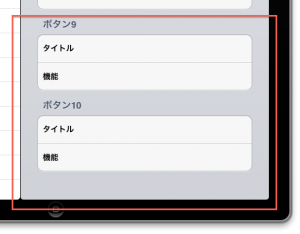
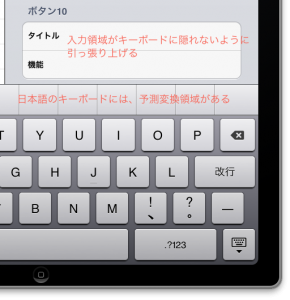
(APP_CONTENT_HEIGHT)
がよくわからないのですが、何の値が入っていますか?
APP_CONTENT_HEIGHT は、アプリ表示領域の高さを想定しています。
アプリ表示領域の高さは、デバイスの向き、デバイス種別により変わりますので、適宜設定する必要がありますよね。